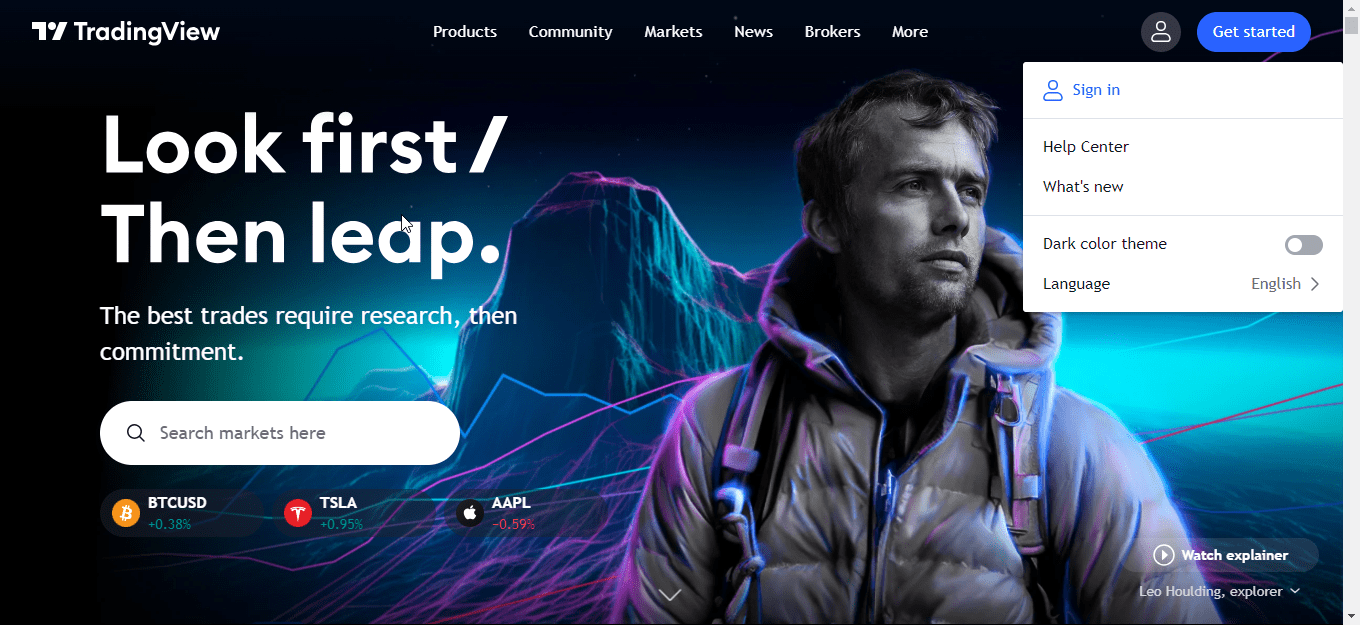Introduction: TradingView is a web browser-based platform that offers traders and investors various tools to access and analyze different instruments. For single instruments it is linked mostly to more the one broker hence it comes with real-time and historical data, advanced charting capabilities, customizable alerts, and a social network of traders, TradingView provides all in one solution for market analysis and trading. In this article, we will dive into the details of using TradingView, covering its features, navigation, and essential tools and answering how to use tradingview charts by going through things that make it easier to use it
Table of Contents:
Creating a TradingView Account:
The first step is to create a free account on Tradingview Follow these steps to get started:
- Visit the TradingView website at https://www.tradingview.com/.
- Click on the “Sign up” button at the page’s top right corner.
- Enter your email address and password, or sign up using your Google, Facebook, Twitter, or Yahoo account.
- Choose a username, agree to the terms of service and privacy policy, and click on “Create an account.”
- Verify your email address to activate your TradingView account.
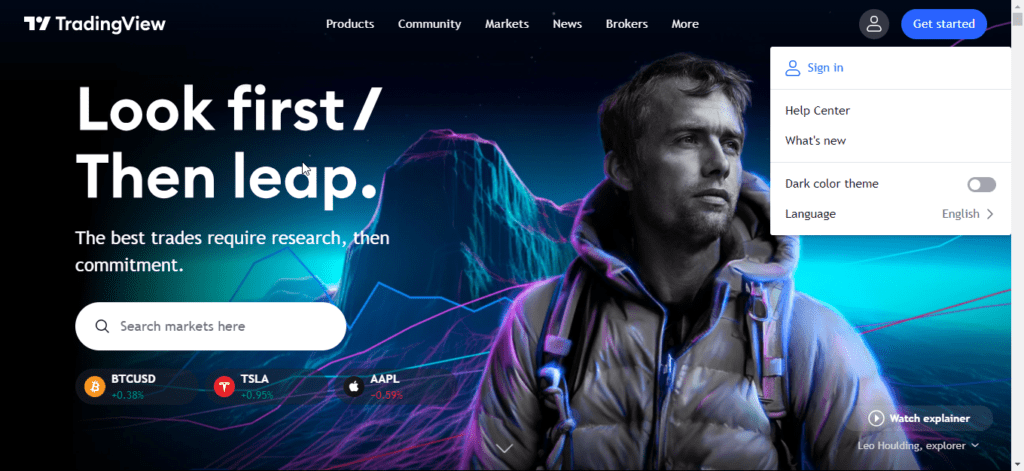
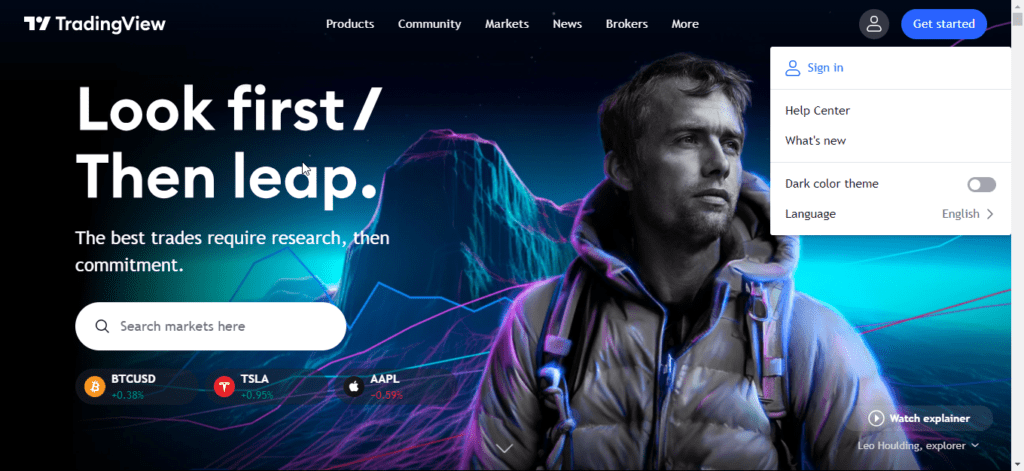
Navigating the TradingView Platform:
For effective usage to its full potential, you need to understand all its elements. Here’s a breakdown:
- The toolbar: Located at the top of the page provides access to different features and functions of TradingView, such as changing markets, adding indicators, managing alerts, and more.
- The sidebar: Positioned on the right side of the page, it offers tabs and widgets to access news, ideas, chats, and financial indicators, among other information.
- The chart area: Situated in the center of the page, it displays the selected market’s price action. Users can customize the chart type, time frame, indicators, drawings, and other elements using the toolbar or sidebar.
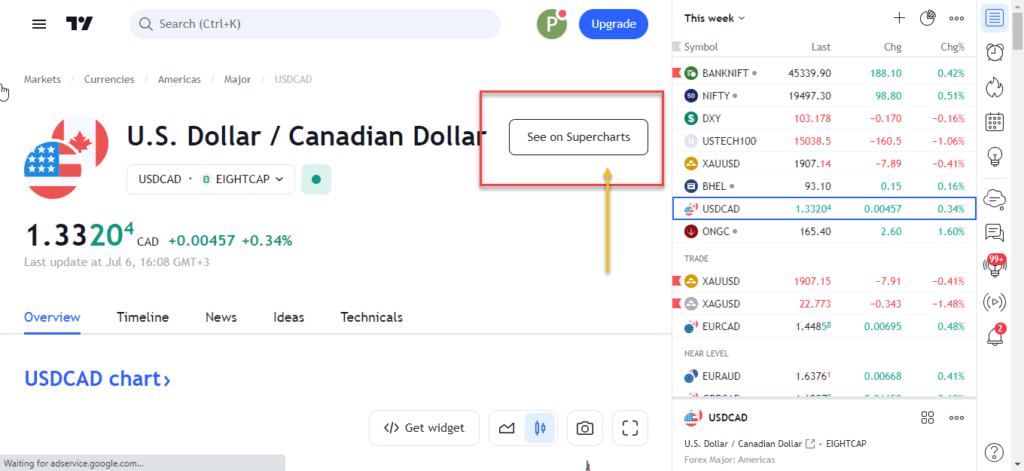
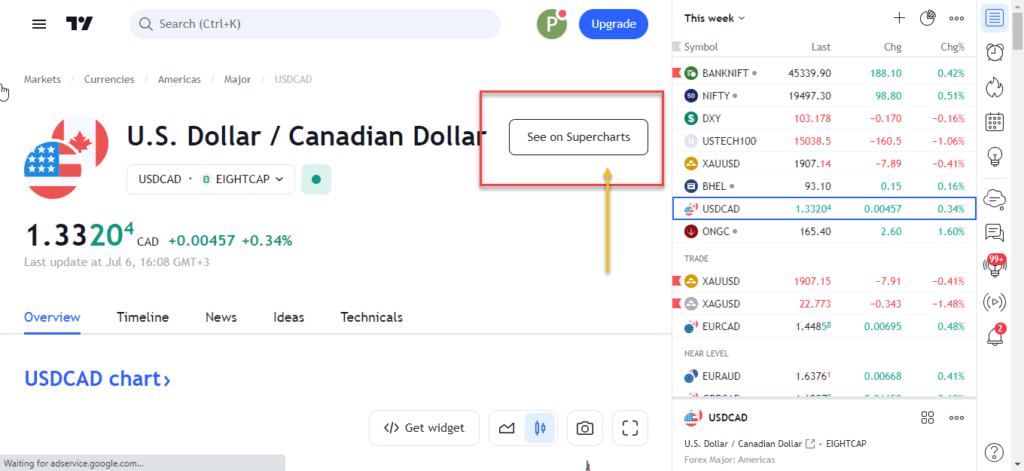
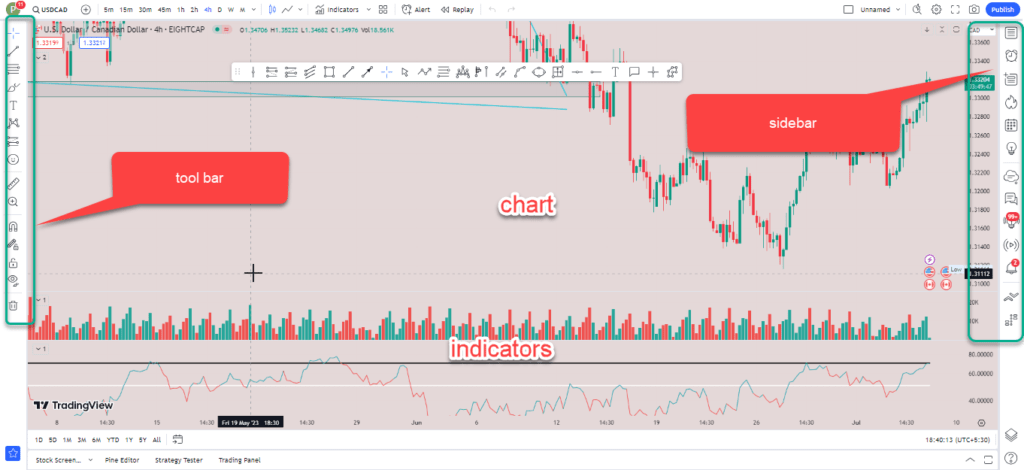
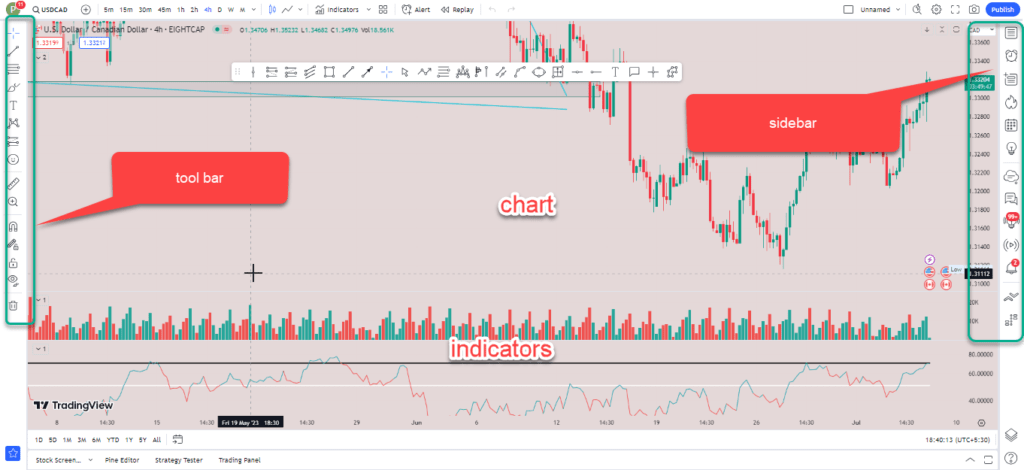
Using Technical Indicators on TradingView:
Using various technical indicators will help in doing technical analysis. Here’s how to use them on TradingView:
- Click on the “Indicators” button on the toolbar to access the indicator library.
- Browse the categories or use the search box to find the desired indicator.
- Select an indicator that will be added to your chart.
- Modify an indicator’s settings by hovering over it and clicking the gear icon.
- Save indicator templates for future use by accessing the “Templates” tab in the indicator library.
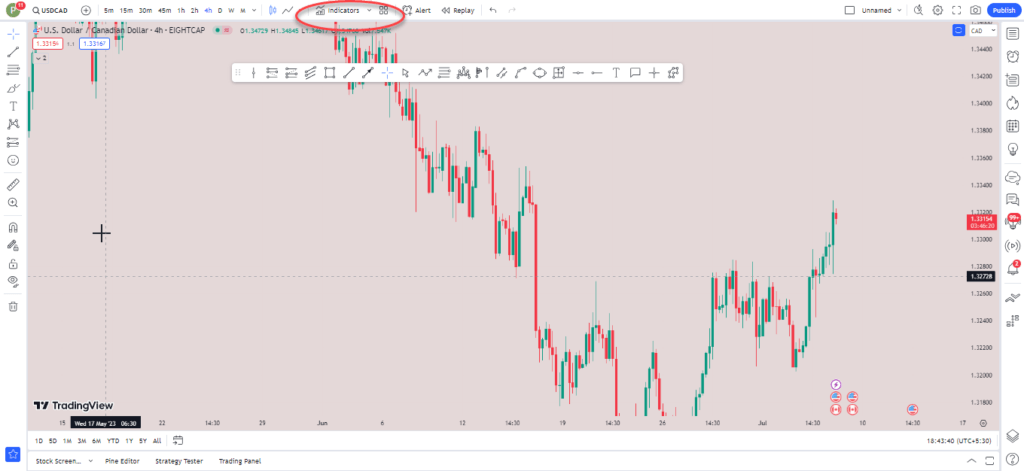
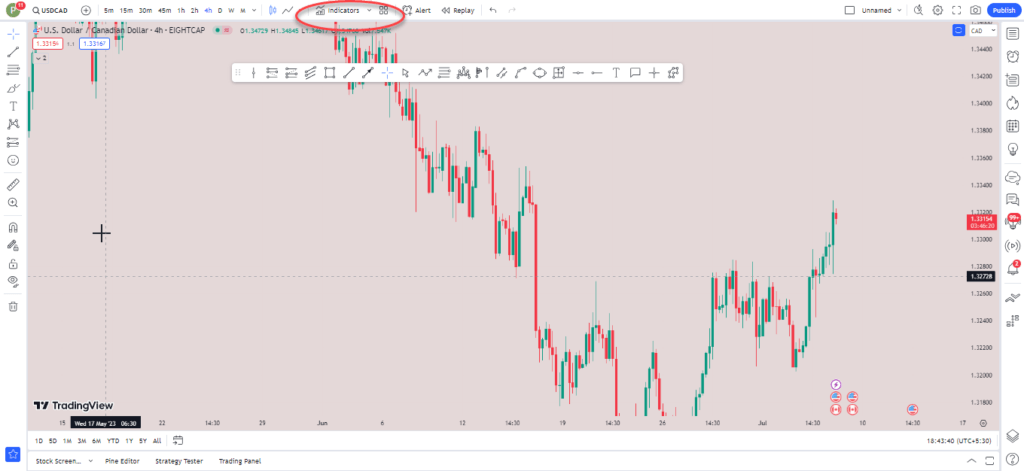
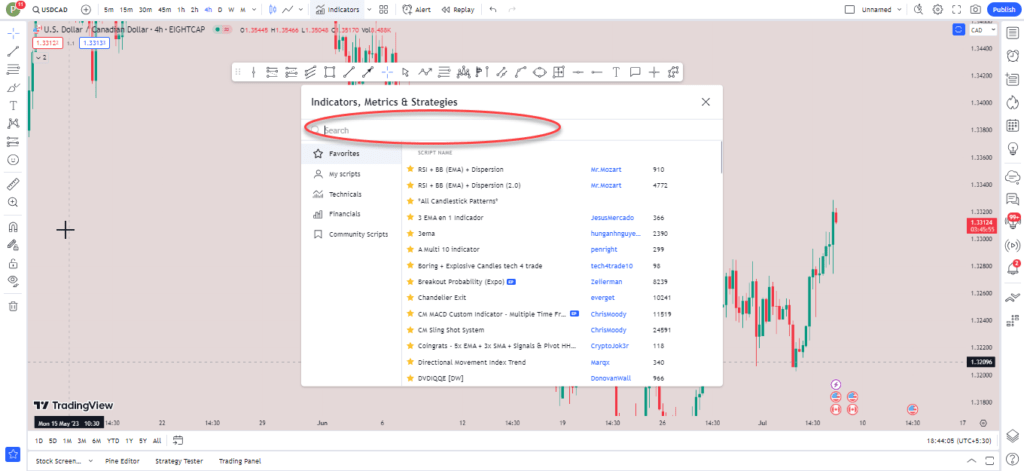
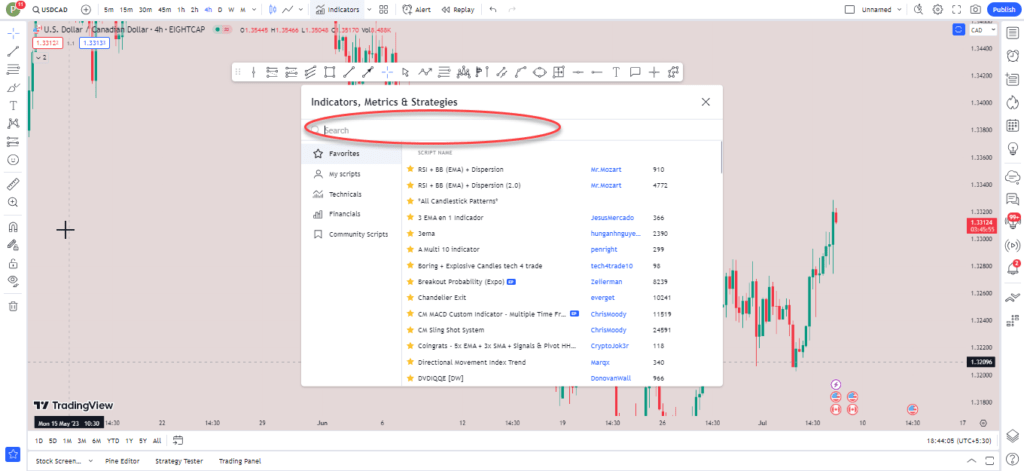
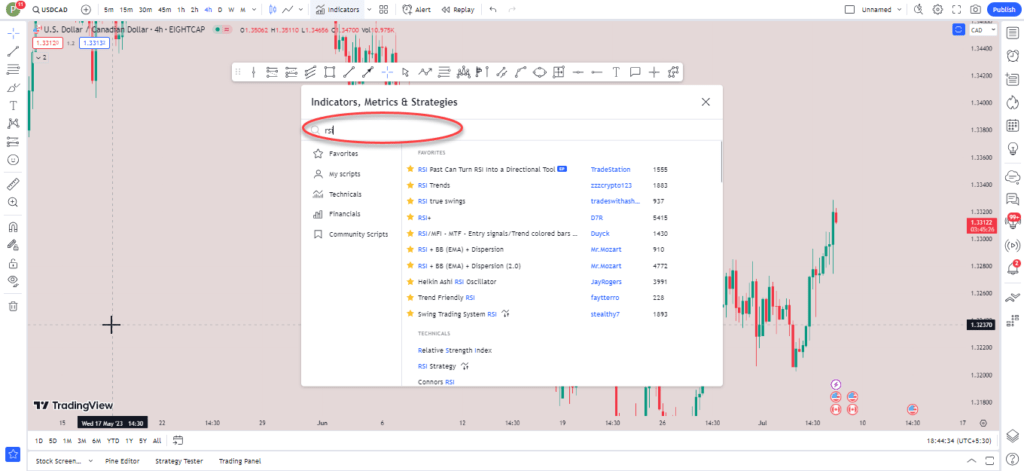
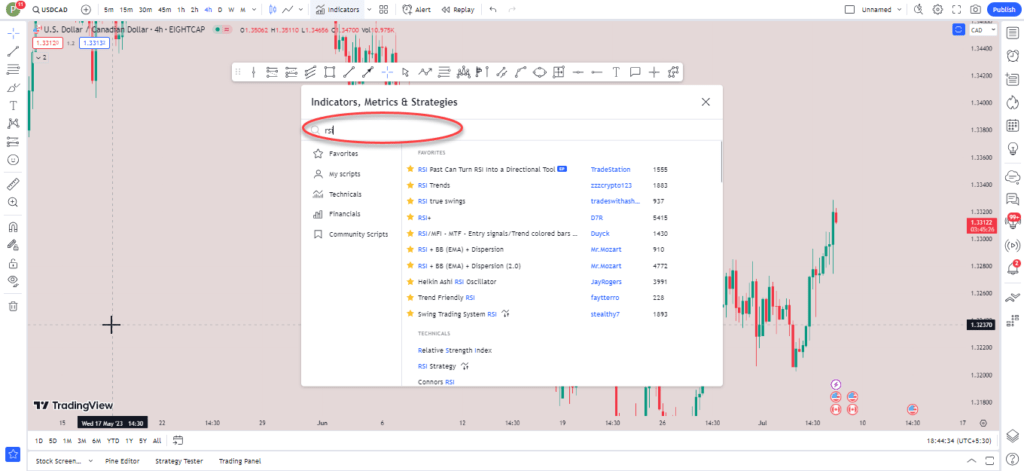
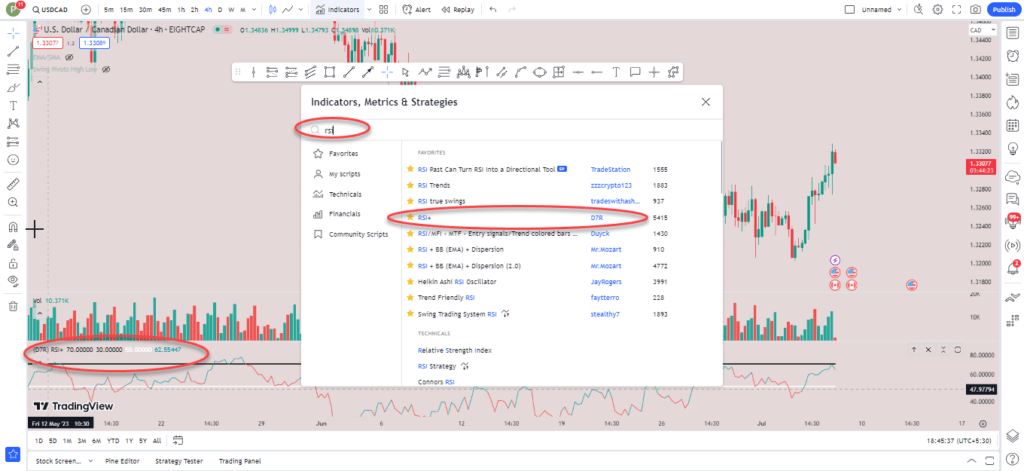
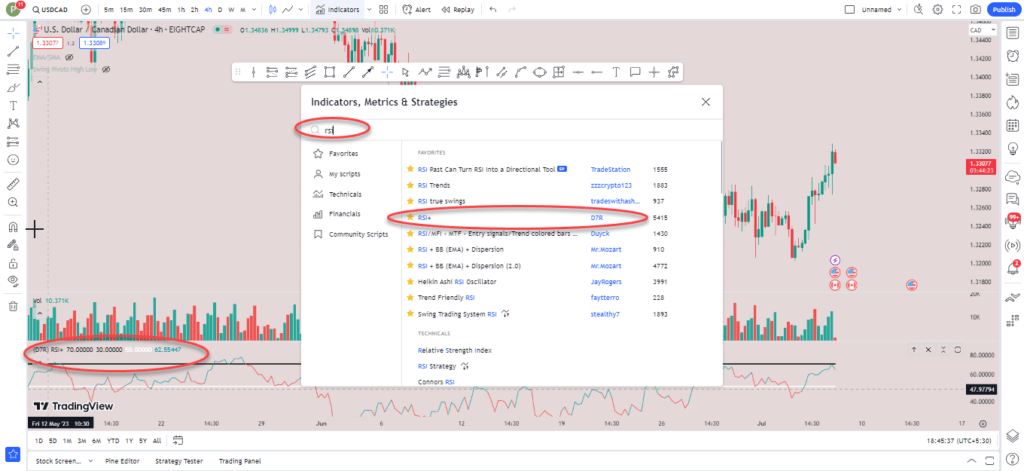
Utilizing Drawing Tools on TradingView:
Drawing tools help traders annotate and mark up their charts. Follow these steps to use drawing tools:
- Click on the “Drawing Tools” button on the toolbar.
- Choose the desired drawing tool from the menu.
- Click and drag on the chart area to draw the selected tool.
- Edit or customize a drawing tool by double-clicking on it or using the right-click menu options.
- Clone, lock, or delete drawing tools as needed.
Setting Up Alerts on TradingView:
TradingView allows users to set up alerts based on specific conditions. Here’s how to do it:
- Click on the “Alerts” button on the toolbar.
- Manage existing alerts or create a new one by clicking on the “Create Alert” button.
- Specify the condition, action, and options for the alert, such as the market, indicator, type of condition, and desired trigger value.
- Select the desired alert actions, such as pop-up notifications, sound alerts, email notifications, or SMS alerts.
- Set the frequency and expiration date/time for the alert.
- Click on “Create” to save the alert.
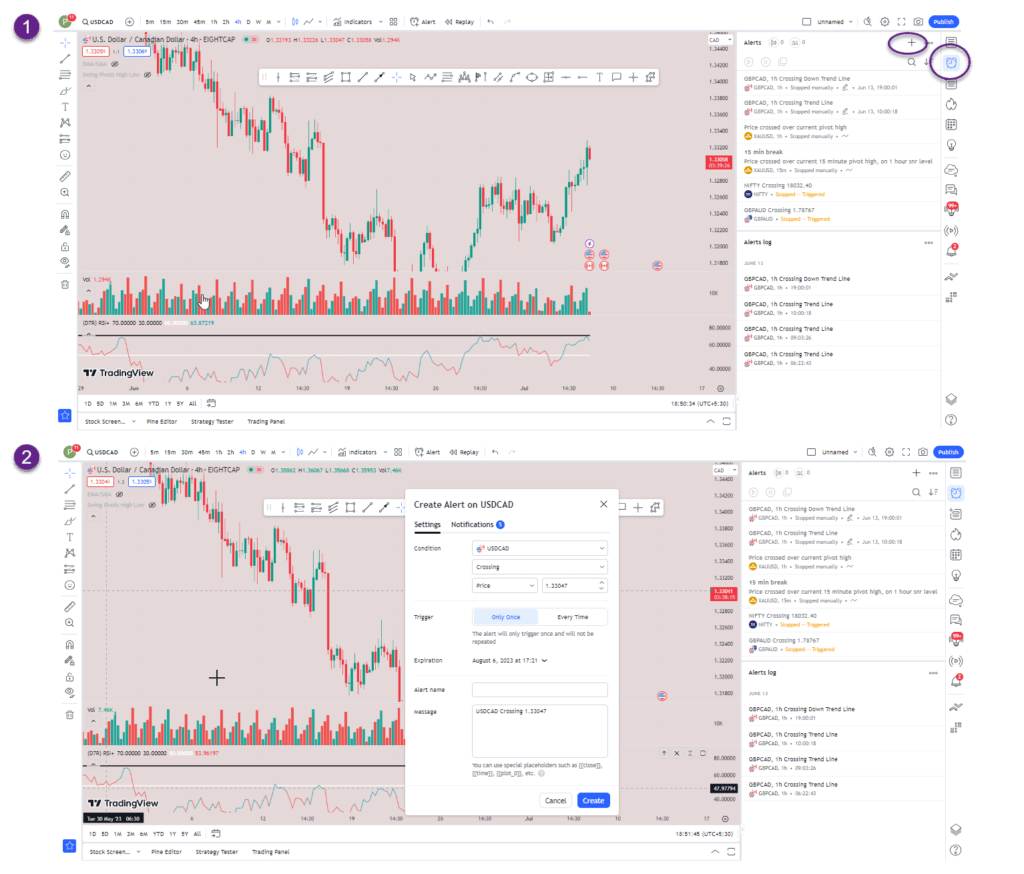
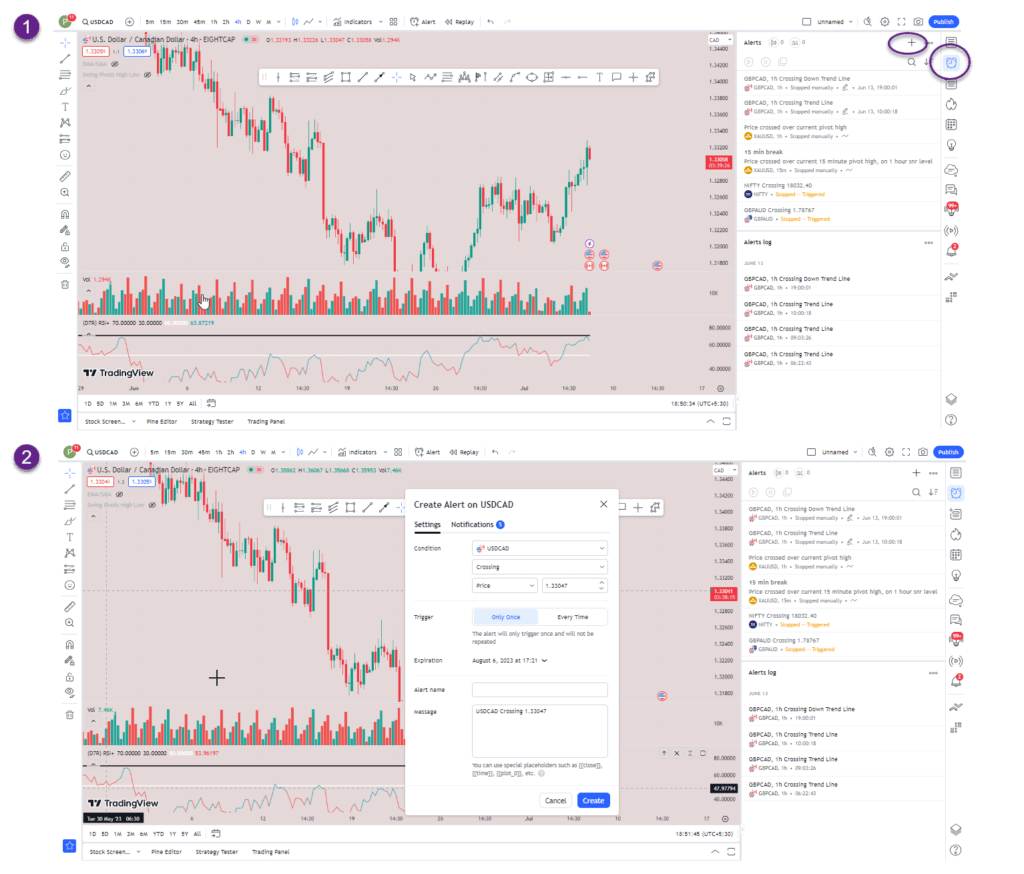
Sharing Charts and Ideas on TradingView:
TradingView allows users to share their charts and ideas with others. Here’s how to do it:
- Click on the “Publish” button on the toolbar.
- Enter a title, description, tags, and category for your chart or idea.
- Choose whether to make it public or private, and enable/disable comments and likes.
- Click on “Publish” to share your chart or idea on the TradingView website and app.
- Share your chart or idea on social media platforms if desired.
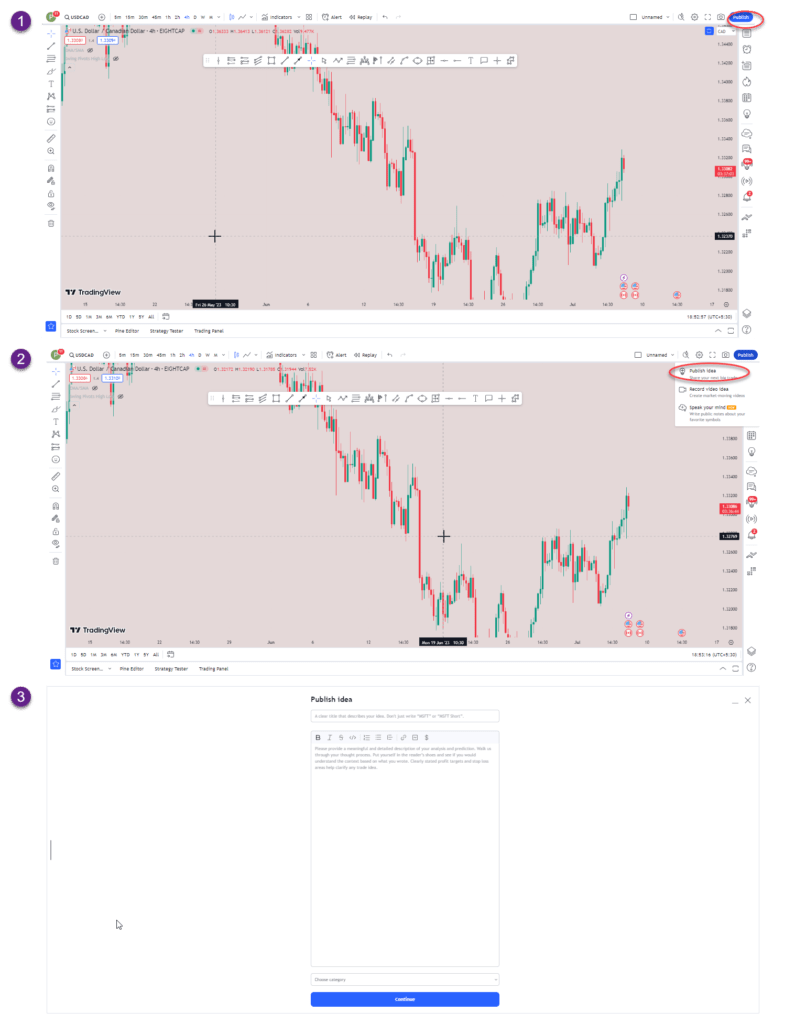
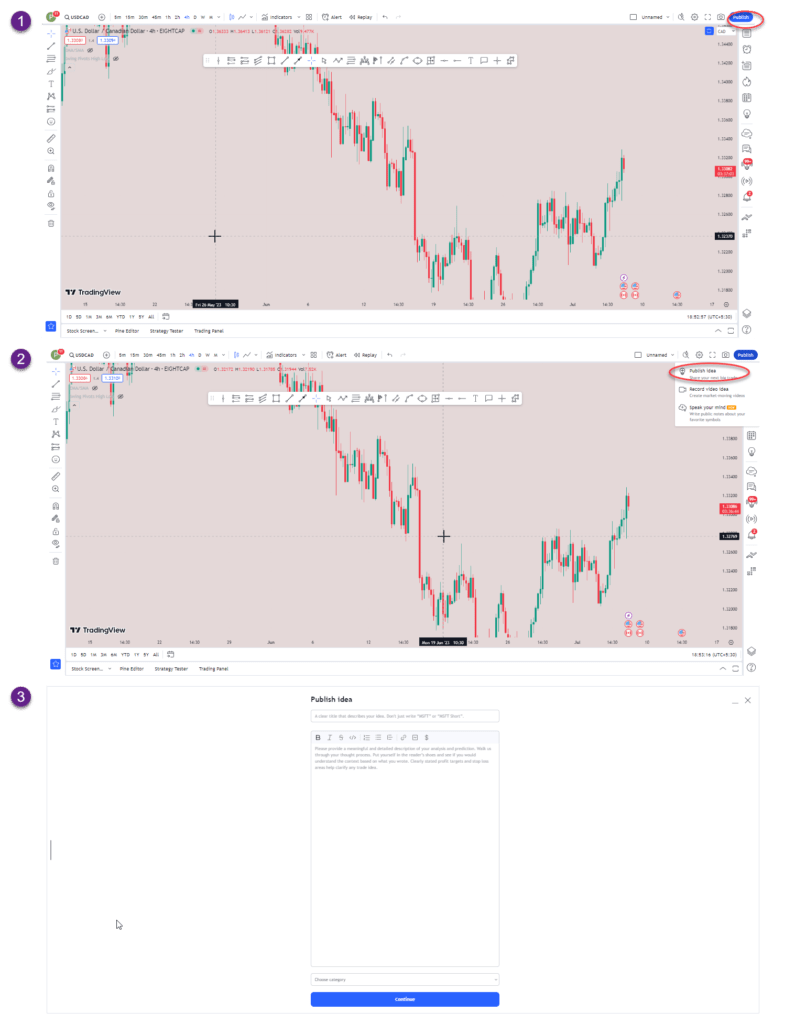
Conclusion:
TradingView is a robust web-based platform that offers traders and analysts a complete and various set of tools for market analysis and trading. By creating an account, navigating the platform, utilizing technical indicators and drawing tools, setting up alerts, and sharing charts and ideas, users can harness the power of TradingView to enhance their trading strategies and decision-making processes. Explore the platform’s features and take advantage of its capabilities to stay ahead in the financial markets.
Frequently Asked Questions (FAQs):
Can I access TradingView for free?
Yes, TradingView offers a free account with limited features. However, you can upgrade to a paid plan for access to advanced tools and features.
Can I connect my TradingView account to my broker?
Yes, TradingView offers broker integration, allowing you to connect your account with your broker and trade directly from the platform.
Can I practice trading without risking real money on TradingView?
Yes, TradingView provides a paper trading account feature that allows you to simulate trades without using real money.
Are there keyboard shortcuts available on TradingView?
Yes, TradingView offers various keyboard shortcuts to perform actions quickly, such as adding indicators, drawing tools, or navigating the platform.
Can I create my own custom indicators on TradingView?
Yes, TradingView provides a feature called Pine Script that allows users to create and customize their own technical indicators.